Use the Stock Module
You can use the Stock module to view stock details.
To search for stock:
-
Tap the Stock tile on the K2 Mobile screen.
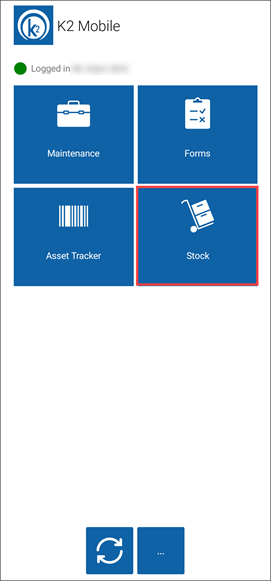
The Stock Search screen is displayed.
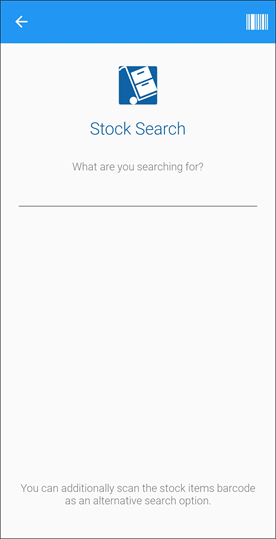
-
Enter the name of the stock item or a relevant stock code and tap the Search button.
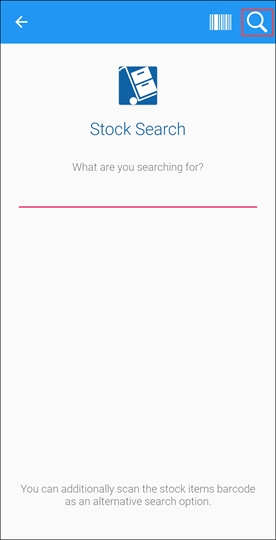
Alternatively, tap the Scan button and scan the item's bar code.
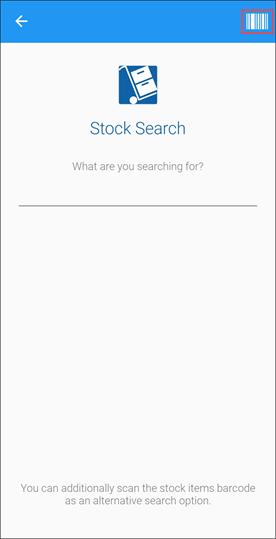
-
The Stock Code Search Results screen is displayed if there are multiple stock items with the same details. If the search criteria entered matches a single Stock item, the record is opened.

If you there are no matches, a message is displayed.
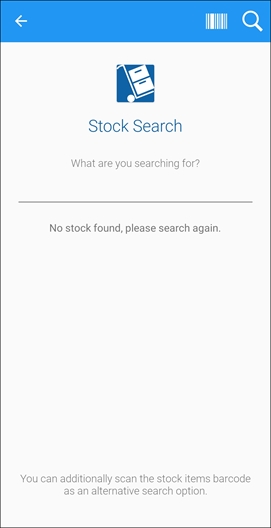
-
Tap the relevant item.
The Summary tab is displayed.
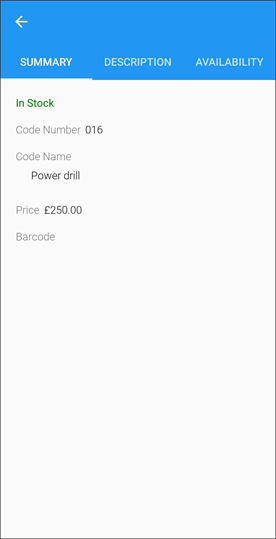
-
Tap the Description tab to view a description of the stock item.
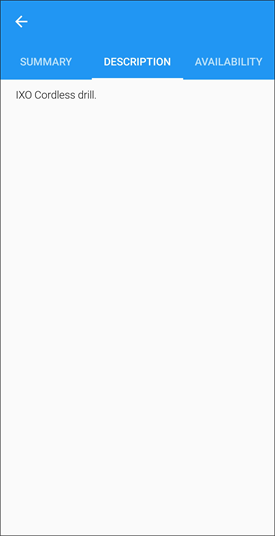
- Tap the Availability tab to view:
- Stock room location
- Bin name
- Number of stock available
- Whether the item is in stock
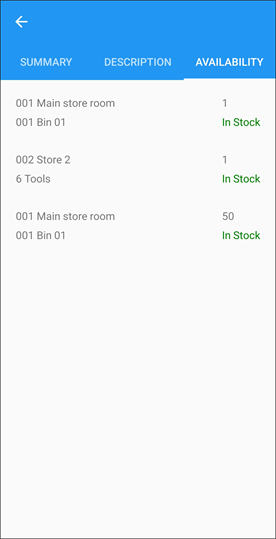
Note: You can also request stock for use with a job. Refer to Request Stock for further information.